Retailers have turned what used to be a chaotic single day of in-store savings into an entire season of convenient deals shopping. And that season is officially upon us.
It's no secret that Amazon is one of the go-to retailers for Black Friday savings, largely due to convenience. Beyond the two-day shipping benefit, avid shoppers keeping their eyes on Amazon's exclusive Black Friday deals can enjoy a breezy shopping experience (while they secure major deals) from Nov. 17 to Nov. 27 thanks to Amazon's flexible payment options. Customers are no longer limited to debit and/or credit cards or Amazon gift cards; if you're an Apple loyalist, you can also use Apple Pay to make purchases on Amazon. (Though, not all vendors accept Apple Pay.)
Apple Pay is compatible with most — but not all — vendors on Amazon, making it even easier to secure deals in just a few taps. You can use it in place of a traditional card payment whenever possible by following the steps below.
How to pay with Apple Pay on Amazon for Black Friday
Step 1: Setting up Apple Pay on iPhone: If you haven't already, add your debit or credit card to your iPhone's digital wallet to set up Apple Pay on your mobile device.
Step 2: Open the Amazon app.
Step 3: Add items to your cart and go to checkout. If your vendor accepts Apple Pay, you'll see it under payment options (you can use the method only if you have linked a card to your iPhone's Wallet app); select Apple Pay.
Step 4: Confirm your address and payment details.
Step 5: Once Apple Pay's payment authenticator pops up on your screen, use your Face ID or Touch ID to authenticate the purchase.
Step 6: Confirm payment to finish the process.
You can also use an Apple Card to make payments on Amazon
Though we are often skeptical of third-party vendors on Amazon, they may offer some Black Friday deals that are too good to pass up. If you choose to make a purchase from a third-party vendor and it doesn't accept Apple Pay, you can work around it by using your Apple Card instead. The process is fairly straightforward.
Step 1: Make sure you add your Apple Card to the Wallet app on your iPhone by clicking on the + symbol.
Step 2: Now, go to the Amazon app.
Step 3: You'll find four clickable options at the bottom of the home screen. Start the process by clicking on the Account icon which is right next to the homepage icon.
Step 4: A new app page will appear. Tap on Your Account to access account details.
Step 5: Scroll down on the page until you see the Payments section and click on Your Payments.
Step 6: Another page with all your linked cards and bank accounts will appear on the app. Go to the Wallet tab and press +Add.
Step 7: Click on Add a credit or debit card and input your Apple card details.
Step 8: Finally, click on Add and continue to finish the process. Now, you can use your Apple Card to make purchases on Amazon.

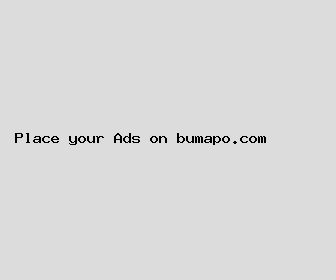
Author: Matthew Porter
Last Updated: 1703969762
Views: 1955
Rating: 4.8 / 5 (31 voted)
Reviews: 91% of readers found this page helpful
Name: Matthew Porter
Birthday: 1981-03-21
Address: 317 Smith Junction, East Ashleyberg, HI 32931
Phone: +4562037142013037
Job: Journalist
Hobby: Scuba Diving, Gardening, Singing, Skateboarding, Board Games, Painting, Animation
Introduction: My name is Matthew Porter, I am a treasured, vibrant, rich, unyielding, rare, dear, dazzling person who loves writing and wants to share my knowledge and understanding with you.